SMTP
You can set up all emails to your leads to come from you, rather than from Qzzr. You can configure one SMTP server per project.
Set up your custom connection with basic authentication
- Fill out your company data for emails to comply with the CAN-SPAM Act.
- Once you have filled out the CAN-SPAM Act form, go the left menu bar, and click on SMTP.
If you need to go to SMTP from somewhere else in Qzzr, go to the main menu in the top right corner and click on SMTP under CUSTOM MESSAGING. - Click on Choose SMTP gateway and select Custom SMTP connection with basic authentication.
- Click on Advanced settings (port & encryption mode).
- Fill out all fields.
Here is a list of the most common SMTP information:Mail provider Host (SMTP server) Security Port common default 2 TLS 587 common default 3 SSL 465 smtp.gmail.com SSL 465 Outlook.com smtp-mail.outlook.com TLS 587 Office365.com smtp.mail.office365.com TLS 587 Yahoo Mail smtp.mail.yahoo.com SSL 465 Yahoo UK smtp.mail.yahoo.co.uk SSL 465 Yahoo AU/NZ smtp.mail.yahoo.com.au SSL 465 AT&T smtp.att.yahoo.com SSL 465 AOL smtp.aol.com TLS 587 BT Internet mail.btinternet.com none 25 Hotmail smtp.live.com SSL 465 T-Online securesmtp.t-online.de TLS 587 GMX.de smtp.gmx.com SSL 465 Wanadoo UK smtp.wanadoo.co.uk none 25 - Click on CREATE YOUR SMTP GATEWAY, or on SAVE SMTP GATEWAY SETTINGS if you are updating your SMTP.
- You will receive a test email.
Set up your connection with Microsoft OAuth
Microsoft requires some additional configuration and a complex setup in order to function properly. Please follow the outlined steps exactly and contact the Qzzr support in case of any issues.
- Fill out your company data for emails to comply with the CAN-SPAM Act if you haven't done so already.
- Go to the main menu in the top right corner and click on SMTP under CUSTOM MESSAGING.
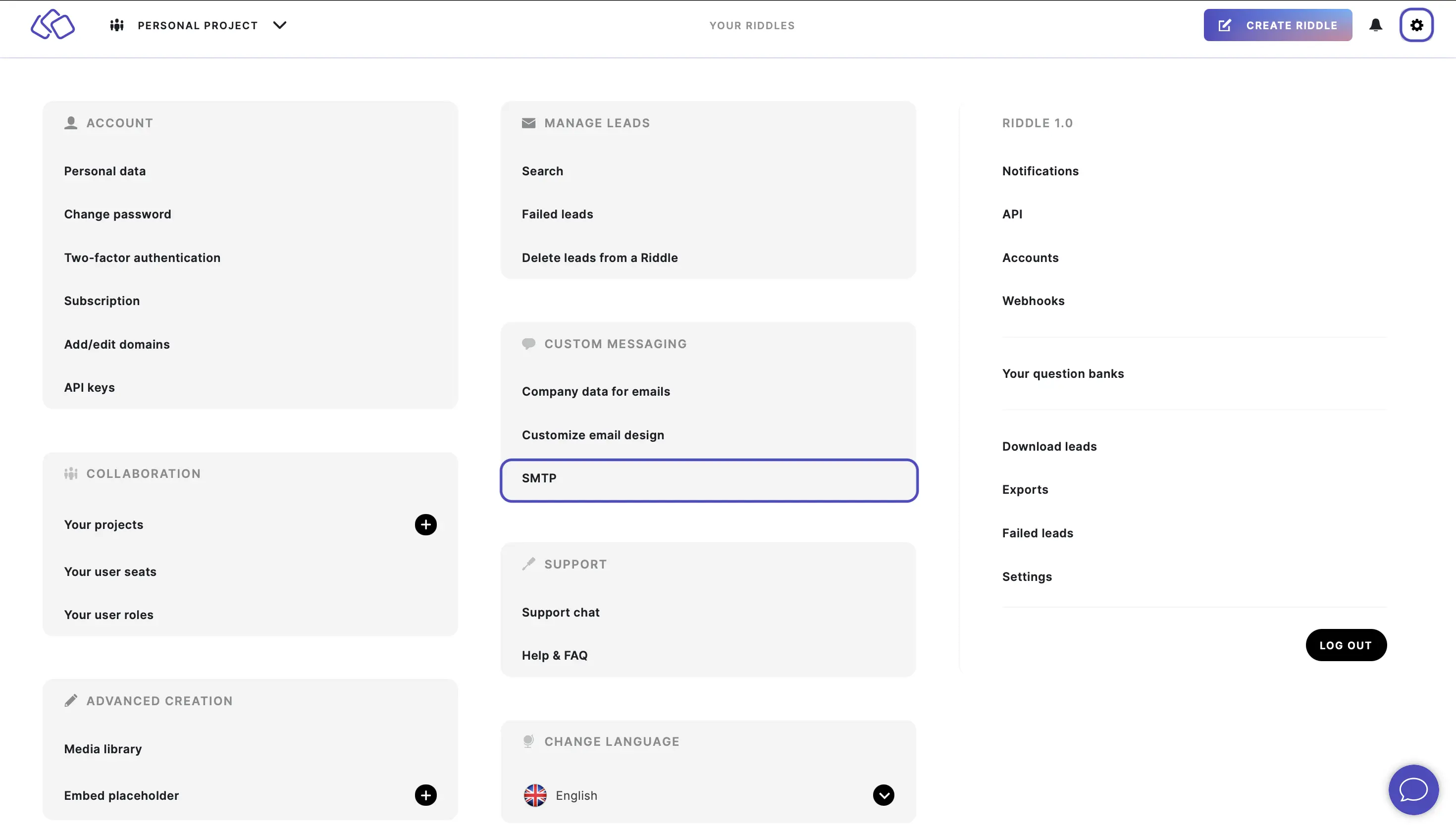
- Click on Choose SMTP gateway and select Microsoft OAuth.
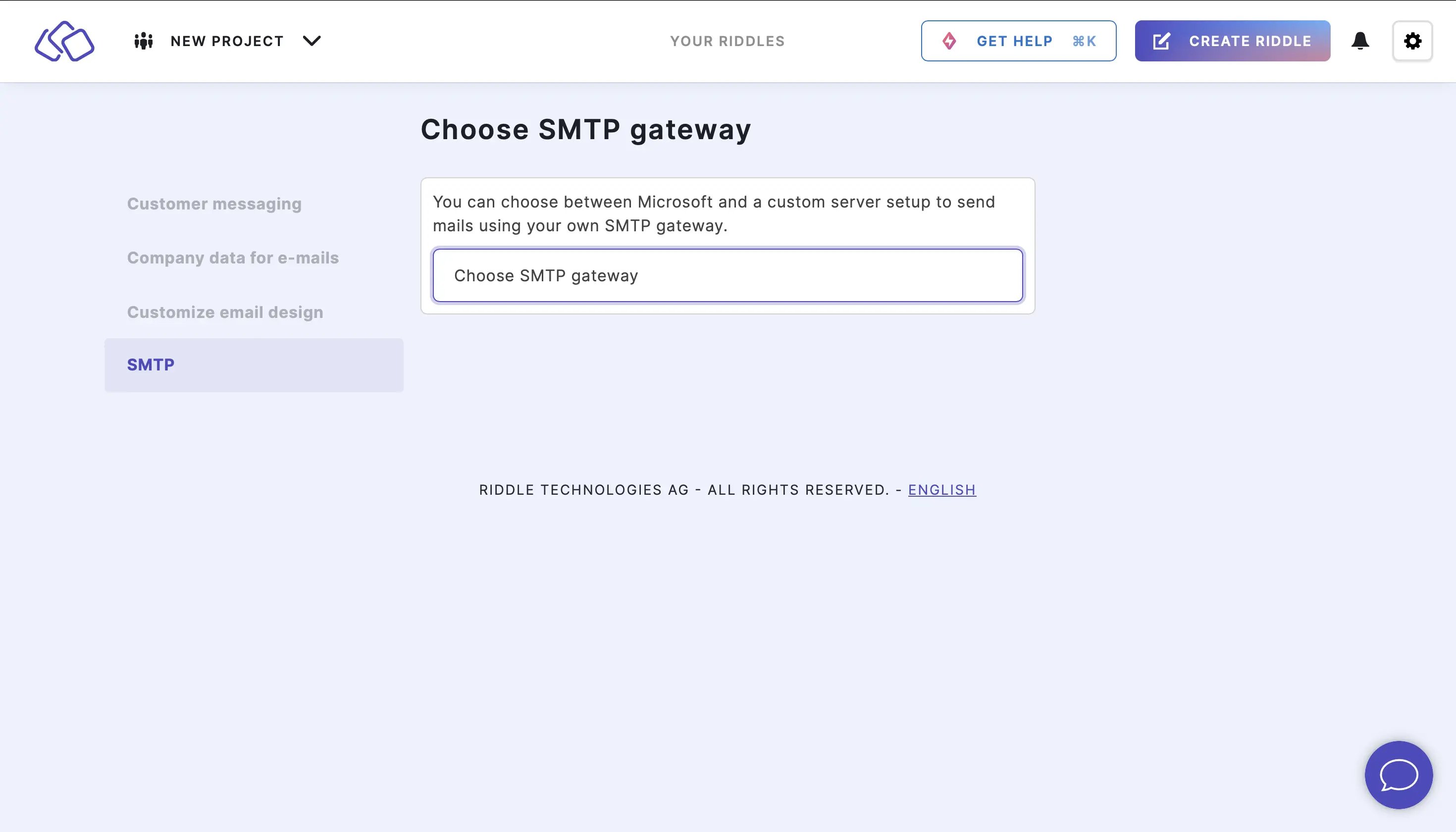
- In the redirect that appears, enter your Microsoft business account login details. This only works with a Microsoft business account.
- In the permission redirect, enter any reason to request access to that SMTP account. Once done, you will get a confirmation that access was requested. You need to confirm to go back to the Qzzr Creator.
- After the redirect back to Qzzr, you will see a URL. This URL need to be copied and sent to your Mail Administrator. All they need to do is click on it to finish the setup. Your admin needs to confirm the requested permissions again.
- You will get a notification email once your admin has confirmed the setup. This notification email contains a link to re-authenticate your account. Only after this was done, your account is properly set up.
Set up Gmail with SMTP
- Go to your Google account and log in.
- Type App passwords into the Search Google Account field and select App passwords from the list of options.
- Log in to your account if prompted.
- Enter a name into the App name field, e.g. Qzzr, and click on Create.
- In the pop-up that appears, copy the app password, including the spaces, and click on Done.
- In Qzzr, go to SMTP.
- Click on Advanced setting (port & encryption mode).
- Enter your email in the Username field, paste the Google password you just created in into the Password field, and fill out all other fields.
The Host, Port, and Encryption should be as follows:
Host: smtp.gmail.com.
Port: 465
Encryption: SSL - Click on CREATE YOUR SMTP GATEWAY.
- You will receive a test email from Google.

